J200GDDU1AOI3 Android 5.1.1 Firmware Details:
Device: Samsung Galaxy J2Model: SM-J200G
Version: Android 5.1.1 Lollipop
PDA: J200GDDU1AOI3
Download J200GDDU1AOI3 Android 5.1.1 Lollipop Firmware
Note that: you can flash/install any firmware from the below list if the firmware for your country is not available, except those firmware comes with their carrier name.[P.S- The list will be updated with rest of the countries/carrier when respective firmware will release]
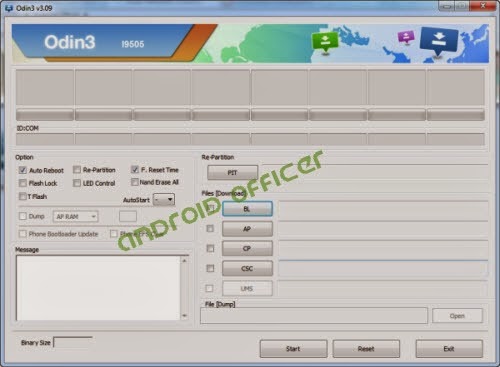
How to Install/Update Official Firmware on Samsung SM-J200G Manually through Odin:
- Download firmware from the above list and extract the zip file, you should get .tar.md5 file along with few other files.
- Download Odin v3.09 and extract the zip file, you should get Odin v3.09.exe file along with other files.
- Now Open/Run Odin v3.09.exe file as an administrator (to open program with admin privilege, right click on the Odin v3.09.exe file and click on the “Run as administrator” from the context menu, this is applicable only on Windows Vista, Windows 7 or higher PC)
- Switch off and boot Samsung J200G into Download Mode by pressing and holding the Volume Down+Home+Power buttons together (long press until the boot screen appear). A warning message will flash, now press Volume Up key to proceed to Download Mode.
- Now connect your Samsung J200G to your PC via USB cable
- In Odin screen, you should see a COM Port number like “0:[COM7]” at ID:COM section and “Added!” text at the message box. This means your device has been successfully detected by Odin. (If not, then try connecting through another USB port. If you are using desktop PC, use USB port located at the back of the CPU. If still don’t work, then you should reinstall the USB driver and try again)
- Make sure that, only the “Auto Reboot” and “F. Reset Time”options are checked in Odin screen.
- Now, click on the AP button and select the .tar.md5 file that you get by extracting the firmware zip file in step 1.
- Now, click on the Start button to begin the installation process, and wait few moments.
- Once completed, you would see “PASS!” message in ID:COM port having green background
- Your phone should automatically reboot after completion
- You can now disconnect/unplug your phone from computer
How to Fix Bootloop on Samsung SM-J200G
If anything goes wrong, your device may stuck at booting animation. If your Samsung SM-J200G stuck at boot animation screen for more than 10 minutes, then follow these instructions:- Go to Recovery Mode by pressing and holding the Volume Up+Home+Power buttons together.
- Now, perform Wipe Data/Factory Reset and Wipe Cache Partition task before selecting the reboot system now option. In Recovery Mode use the Volume keys to navigate between options and Power key to select any option.

No comments:
Post a Comment