I9082XXUBNB2 Android 4.2.2 Firmware Details:
Device: Samsung Galaxy Grand DuosModel: GT-I9082
Version: Android 4.2.2
PDA: I9082XXUBNB2

Warning!
The firmware is released only for the Samsung Galaxy Grand Duos GT-I9082. So, don’t try this tutorial on any other Android device and also the tutorial is based on Windows PC. AndroidOfficer is not responsible If anything wrong happens to your device after following this guide, try this at your own risk. However, we believe that if you follow the instructions carefully that mentioned in this guide, your device shouldn’t face any issue.
Pre Requisites:
Before proceeding to update guide, AndroidOfficer recommend to backup all your device data and settings to restore later when you need that. However, official firmware restore all previous data but if your device get stuck at bootloop issue or fall into any error, the backup file will help you to restore all your data.- Check your device battery percentage, make sure that your device have at least 60% battery power (How to Check Battery Percentage on Android Devices)
- Backup all your device data and settings to external storage- (How to Backup Android Data and Settings)
- Check that USB Debugging is Enabled on your device, otherwise it is not possible to connect and transfer files between PC and Galaxy Grand Duos GT-I9082 via USB- (How to Enable/Disable USB Debugging on Android Devices)
- Install USB Driver for Galaxy Grand Duos GT-I9082 on your PC (Download USB Driver)
- If your Galaxy Grand Duos GT-I9082 have any Custom ROM installed such as- CyanogenMod ROM, ParanoidAndroid ROM, AOKP ROM, SLIM ROM, PACman ROM, Avatar ROM, Omni ROM, LiquidSmooth ROM, Beanstalk ROM, Carbon ROM etc, then it’ll be replaced by stock firmware.
- Custom Recovery such as ClockWorkMod Recovery (CWM) or TWRP or Philz Recovery will be replaced by Stock Recovery.
How to Install/Update Official Firmware on Galaxy Grand Duos GT-I9082 via OTA (Over the Air):
- Turn on Internet connection on your device (should have stable Internet connection)
- Go to Settings>>About, and tap on the Update Option from there (If its show “The latest update have already been installed” message, then your device haven’t receive any OTA yet, check back later or try installing through Kies.)
- Tap OK to start the download and installation process
- Once done, your device will reboot automatically
How to Install/Update Official Firmware on Galaxy Grand Duos GT-I9082 via Samsung Kies:
- Turn on Internet connection on your device (should have stable Internet connection)
- Download and Install Samsung Kies Utility on your PC
- Connect your device to PC through USB
- Open/Run Samsung Kies, it should automatically detect your device
- At the Samsung Kies home screen, you’ll see New Firmware Upgrade is available notification (If it show- “This is the last firmware”, then your device haven’t received the latest firmware on Kies, check back later or try flashing manually through Odin)
- Click on the Firmware Upgrade button to start the update process
- Follow onscreen instructions
- Once done, your device will be reboot automatically
- After reboot, you can disconnect your device from PC
Download I9082XXUBNB2 Android 4.2.2 Jelly Bean Firmware
Note that: you can flash/install any firmware from the below list if the firmware for your country is not available, except those firmware comes with their carrier name.[P.S- The list will be updated with rest of the countries/carrier when respective firmware will release]
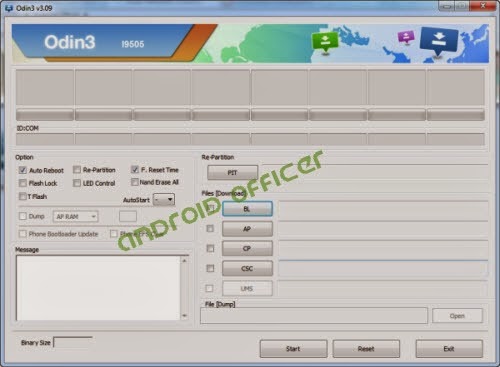
How to Install/Update Official Firmware on Galaxy Grand Duos GT-I9082 Manually through Odin:
- Download firmware from the above list and extract the zip file, you should get .tar.md5 file along with few other files.
- Download Odin v3.09 and extract the zip file, you should get Odin v3.09.exe file along with other files.
- Now Open/Run Odin v3.09.exe file as an administrator (to open program with admin privilege, right click on the Odin v3.09.exe file and click on the “Run as administrator” from the context menu, this is applicable only on Windows Vista, Windows 7 or higher PC)
- Switch off and boot Galaxy Grand Duos I9082 into Download Mode by pressing and holding the Volume Down+Home+Power buttons together (long press until the boot screen appear). A warning message will flash, now press Volume Up key to proceed to Download Mode.
- Now connect your Galaxy Grand Duos I9082 to your PC via USB cable
- In Odin screen, you should see a COM Port number like “0:[COM7]” at ID:COM section and “Added!” text at the message box. This means your device has been successfully detected by Odin. (If not, then try connecting through another USB port. If you are using desktop PC, use USB port located at the back of the CPU. If still don’t work, then you should reinstall the USB driver and try again)
- Make sure that, only the “Auto Reboot” and “F. Reset Time”options are checked in Odin screen.
- Now, click on the AP button and select the .tar.md5 file that you get by extracting the firmware zip file in step 1.
- Now, click on the Start button to begin the installation process, and wait few moments.
- Once completed, you would see “PASS!” message in ID:COM port having green background
- Your phone should automatically reboot after completion
- You can now disconnect/unplug your phone from computer
How to Fix Bootloop on Galaxy Grand Duos GT-I9082
If anything goes wrong, your device may stuck at booting animation. If your Galaxy Grand Duos GT-I9082 stuck at boot animation screen for more than 10 minutes, then follow these instructions:- Go to Recovery Mode by pressing and holding the Volume Up+Home+Power buttons together.
- Now, perform Wipe Data/Factory Reset and Wipe Cache Partition task before selecting the reboot system now option. In Recovery Mode use the Volume keys to navigate between options and Power key to select any option.
No comments:
Post a Comment